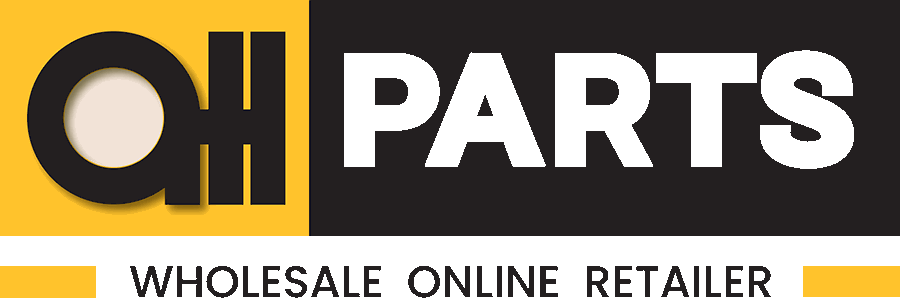How to place an order
You should log in to enter your personal account and buy products in our online store.
Click the button Log in if you already have an account or register if you are not registered on the website yet. You can also log in and register while placing your first order.
To place an order, do the following:
- Find the necessary auto parts using one of the search means on the website.
- Select the offer which suits you the best, considering the price, delivery time (specified in business days) and suppliers’ statistics.
- Click the cart icon located to the right of the item (fig. 1).
Fig. 1
- Specify the necessary quantity in the pop-up window where you can add the item to the cart (fig. 2).
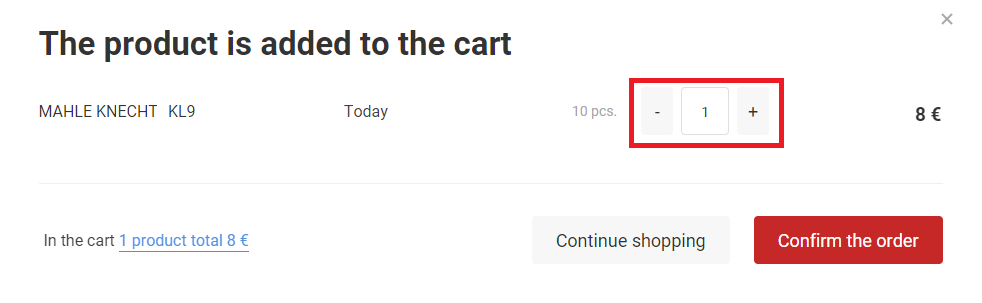
Fig. 2
You can also see information about the number of the items already added to the Cart and their total price at the bottom of this window. Click the button Continue shopping to return to searching for products or the button Confirm the order to place the order. - When all the necessary items are added, go to the Cart to place the order by clicking the respective button on the upper panel (fig. 3).
Fig. 3
- In the Cart, you can see all the selected items, delete any of them, change the quantity or add a comment.
- Click the button Confirm the order to place an order for all the items in the Cart. If you want to place an order for only some of the items, tick the necessary items and click the button Confirm the order (fig. 4).
Fig. 4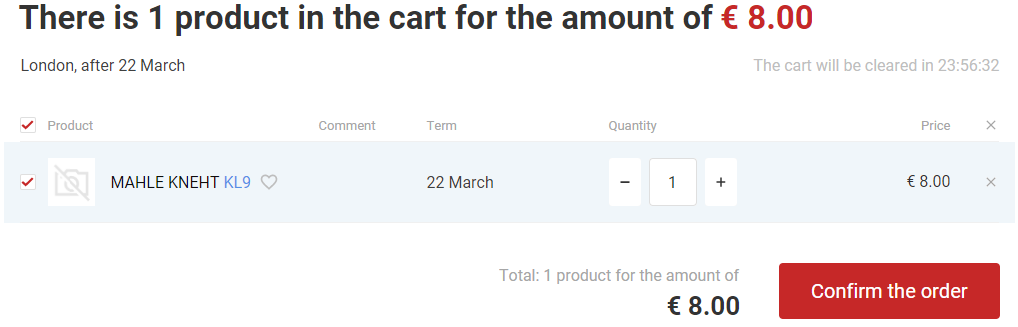
- If you are not registered or logged in on the website, fill in the fast registration or authorization form (fig. 5). While registering, select the way how you would like to register (as an individual or a company) and enter data in all the mandatory fields: specify your name, contact data and create a password to log in on the online store during your next visits (fields marked red are mandatory).
Fig. 5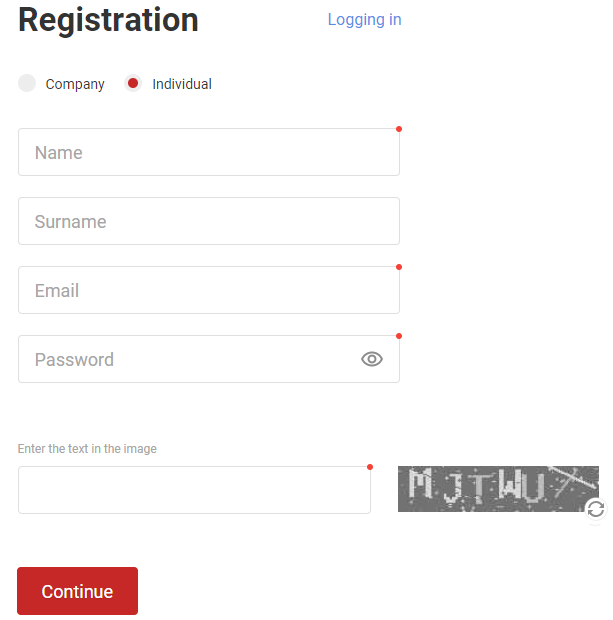
- After logging in on the website, you can place an order. On the form Make an order (fig. 6), you can change the data in the field Location if it is necessary, select the Delivery method (depending on a delivery method, the total order amount may differ).
If you select the delivery method Delivery to the door, additional fields appear where you should select the Courier (if there are several options) and enter the Delivery address.
Fig. 6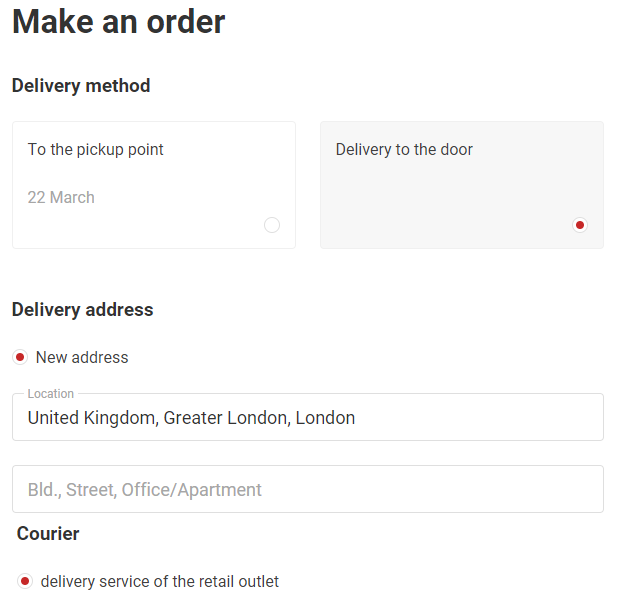
- In the block of the contact data (fig. 7), check the entered fields or input new data. Select the Payment method from the available options.
Fig. 7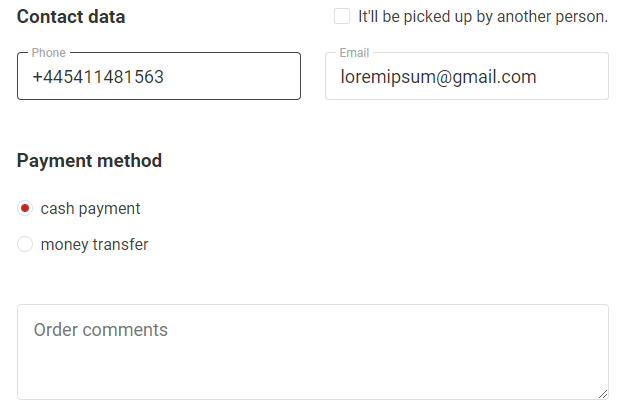
- On the form Make an order, you can set the request Check the goods for applicability. If it is enabled, you will see the field to enter your car VIN or Make, model and type by means of the automatic selection (fig. 8).
Fig. 8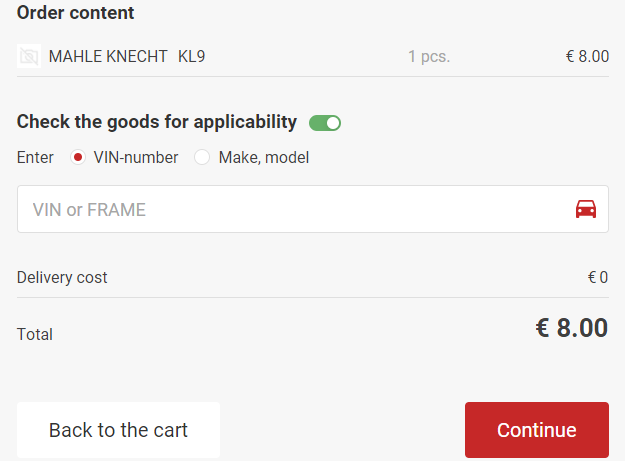
- Click the button Continue to complete the order placement. After that, you can go to the order payment.
Should you face any difficulties while placing an order, do not hesitate to contact the online store directly via means of communication (phone, email) given on the Contacts page or visit us.